This guide will help you configure a Geonode proxy in Chrome using two methods:
- Using the Geonode Chrome Extension (Recommended)
- Manually Setting Up a Proxy in Chrome
Prerequisites: Get Proxy Credentials from Geonode
Before setting up a proxy, first, retrieve your proxy credentials from the Geonode dashboard.- Follow this guide: How to Obtain Proxy Server Information
Method 1: Using the Geonode Proxy Manager Extension
The easiest way to configure a proxy in Chrome is by using the Geonode Proxy Manager extension. This allows you to switch proxies easily without modifying system settings.Step: Install and Configure the Extension
- Install the Geonode Proxy Manager from the Chrome Web Store.
- Follow this step-by-step guide: How to Use the Geonode Chrome Extension for Proxy Management to complete the setup.
Method 2: Manually Setting Up a Proxy in Chrome
If you prefer to configure the proxy manually, follow these steps:Step 1: Open Chrome Settings
- Click the three-dot menu in the top-right corner of Chrome.
-
Select Settings from the dropdown menu.
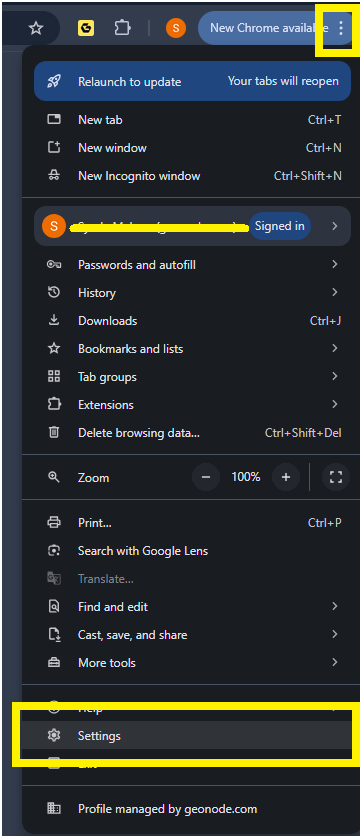
Step 2: Access System Proxy Settings
- Scroll down and click on System in the left sidebar.
-
Click Open your computer’s proxy settings.
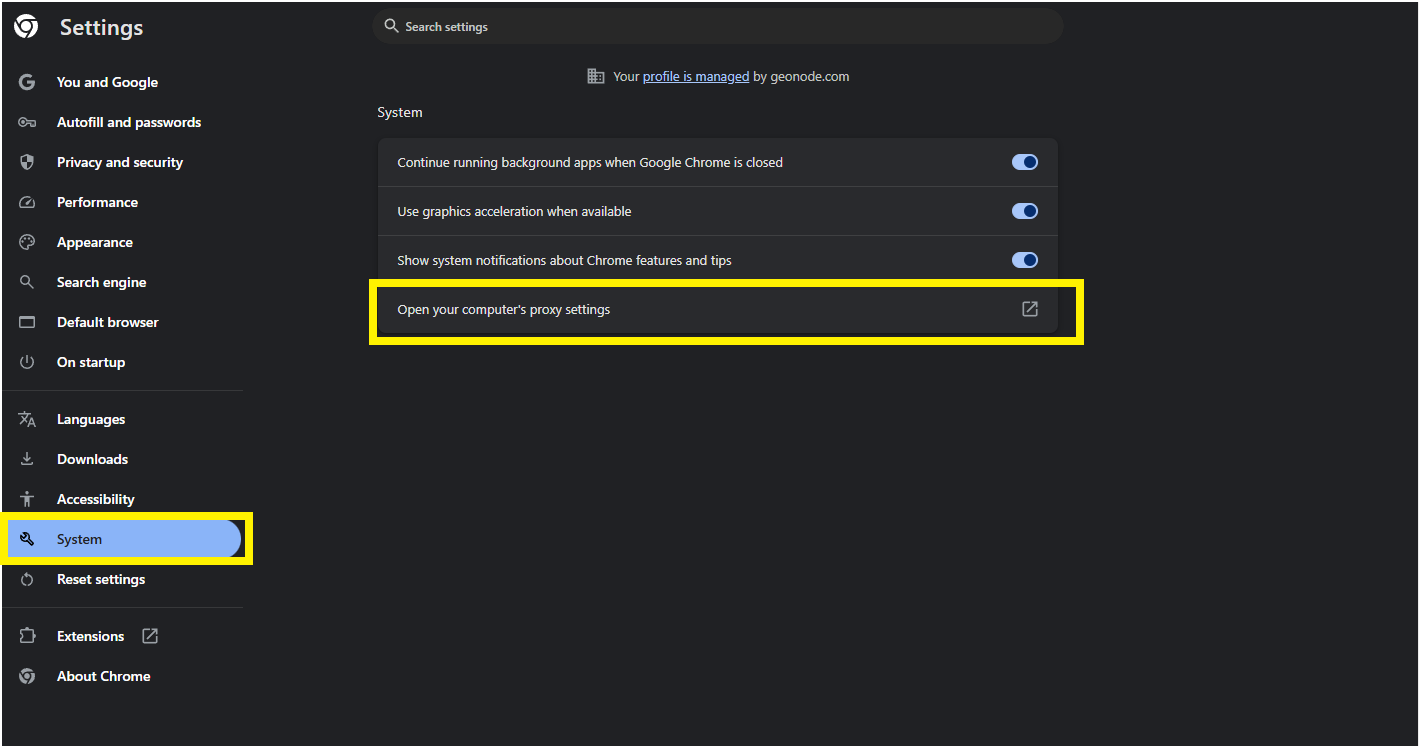
Step 3: Configure the Proxy on Your Operating System
Chrome will now open your system’s proxy settings. Follow the appropriate guide based on your OS: Once configured, Chrome will start routing traffic through the assigned proxy.Verify Proxy Connection
To ensure the proxy is working, check your IP address using an online tool or follow this guide:If you encounter any issues, refer to the troubleshooting section or Geonode support.
FAQs
My proxy connection failed. What should I do?
My proxy connection failed. What should I do?
If your connection fails, check the following:
- Ensure that your proxy credentials (IP, Port, Username, Password) are correct.
- Verify that your proxy is active in the Geonode Dashboard.
- Try another proxy format if the selected one isn’t working.
- Refer to this guide for troubleshooting: Troubleshooting Proxy Connection Issues
Why is my IP address not changing?
Why is my IP address not changing?
- You may be using a Sticky Session proxy that keeps the same IP for a certain duration.
- If using a Rotating Session, verify that your requests are being routed through the proxy correctly.
- Check your connection using an IP verification tool: Verify Proxy Connection
Why am I getting a CAPTCHA while browsing?
Why am I getting a CAPTCHA while browsing?
- Some websites detect frequent IP changes and show CAPTCHAs as a security measure.
- Use Sticky Sessions if you need a stable connection.
- Try switching to a mobile or residential proxy for lower detection rates.
My proxy is working, but the internet is slow. What should I do?
My proxy is working, but the internet is slow. What should I do?
- High latency can occur if the proxy server is far from your location.
- Try using a different proxy region to improve speed.
- Reduce the number of simultaneous requests to avoid overloading the proxy.
Why am I getting the authentication prompt repeatedly?
Why am I getting the authentication prompt repeatedly?
- This can happen if the proxy authentication credentials are not correctly stored or passed by your browser or application. Ensure that the correct username and password are saved in your proxy settings.
- Or you can whitelist your IP. Refer to this guide for How to Whitelist an IP